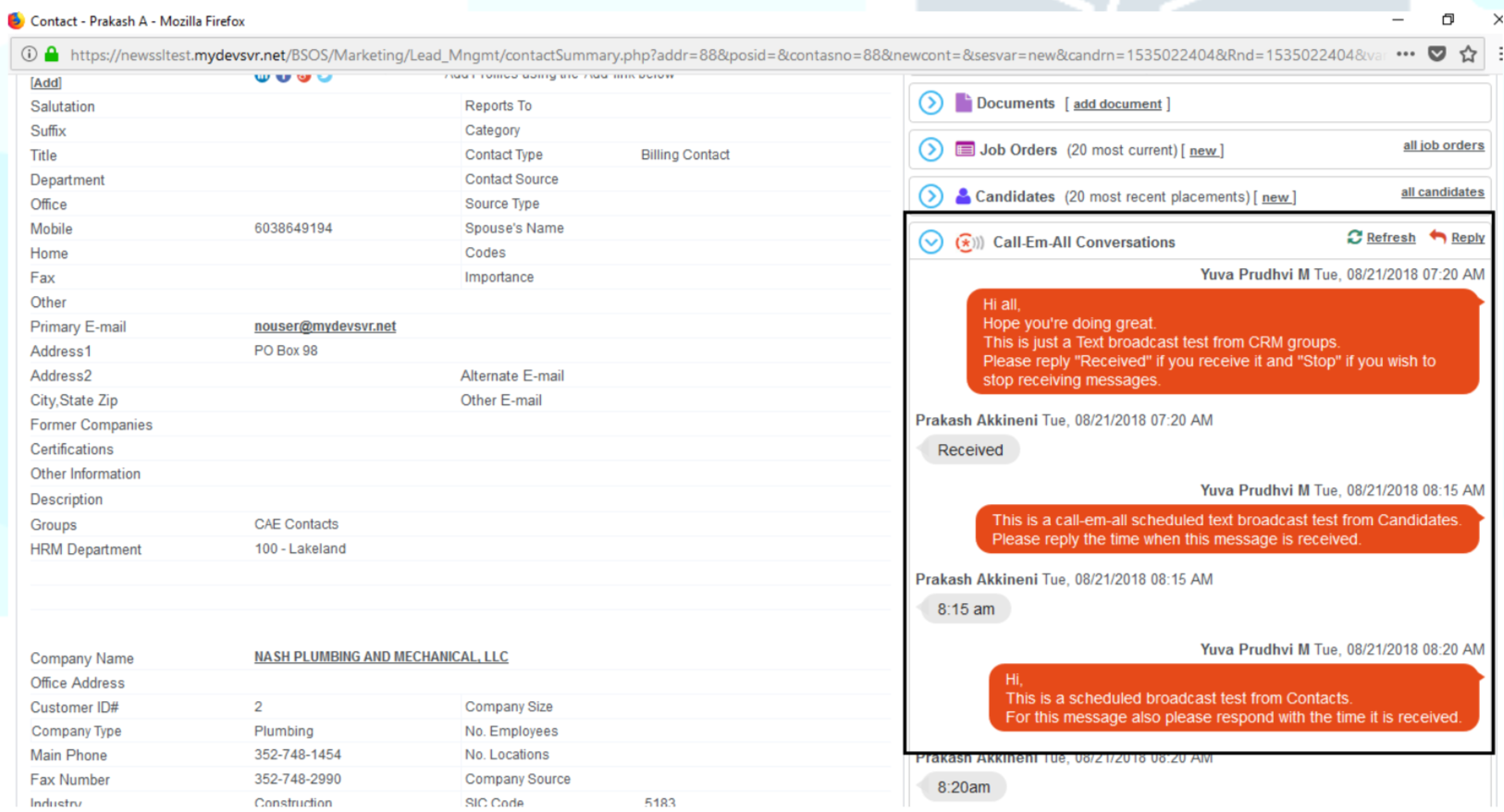Using Text-Em-All with AkkenCloud
Access Text-Em-All's voice and text broadcasting services directly within your Akken account. Easily launch broadcasts, review results, and engage in Text Conversations in the candidate's profile.
Connect to Akken
Once you have a Text-Em-All account, you may sign in without navigating away from Akken. See pages 1 - 6 in the provided document for instructions on syncing your accounts: Text-Em-All-Integration-Release-document.pdf
This setup can be done for each of your Text-Em-All and Akken users. Everyone may have access to the integration. Learn how to create new Text-Em-All users in our support article Creating Additional Users.
Please note: Akken will ask for your Text-Em-All account's password and PIN. These are the same. Simply enter your password in both fields.
Changing Your Text-Em-All Username and/or Password
Changing your Text-Em-All username or password after connecting the integration will break the integration connection.
To reconnect the integration, the user will need to re-complete the integration connection steps above with their new Text-Em-All username and password.
To ensure a smooth reconnection, we highly suggest clearing your browser’s cache and cookies before reconnecting the accounts.
Using Text-Em-All in Akken
Download the following document: Text-Em-All-Integration-Release-document.pdf
Pages 7 - 10 cover how to send text and voice broadcasts within Akken.
Pages 10 - 12 cover how to use Text Conversations found in the candidate's profile. Simply go to the profile of your candidate, and go to Text-Em-All Conversations, as seen below: